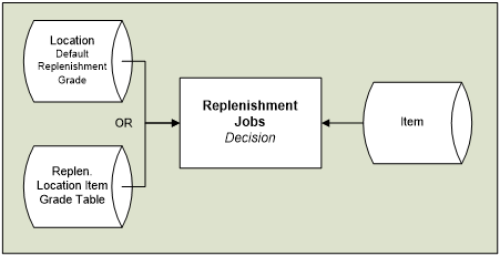LS Replenishment needs to know which items and stores to replenish and the methods and parameters to be used. It is essential that this information is properly organized and defined.
First, it is necessary to decide which stores should be considered in Automatic Replenishment and then which items to replenish. Second, you select the replenishment calculation method and parameters.
There are two methods of defining which items should be automatically replenished:
- by Item Category/Grade
- by Store Groups.
The system can only use one method at a time and this is defined in the Replenishment Setup.
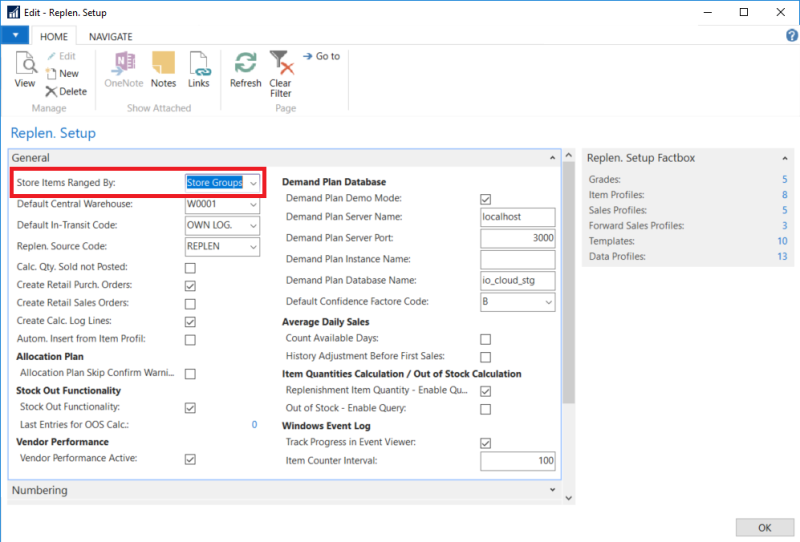
Item Category/Grade
Replenishment Grades are used to determine if an item is to be automatically replenished for a given store or a location. A Location has a field called Default Replenishment Grade Code and Items have a Replenishment Grade as well.
When the system determines whether an item is to be automatically replenished, it needs to find the Replenishment Grade Code for the Item and the Replenishment Grade Code for the Location and compare them. If the Item Replenishment Grade Code is smaller than or equal to the Store Replenishment Grade Code, the Item will be automatically replenished.
Example:
For an Item with the Replenishment Grade Code D and Store Replenishment Grade Code B, the Item will be automatically replenished in that particular store. Items with the Grade Code D should be replenished for all stores with the Grade Codes A, B, C and D.
Setting up Grades
On the Replen. Grade page you can define the levels according to the way you want to grade your stores (or locations) and items:
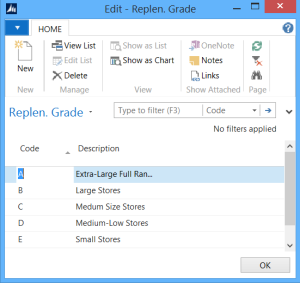
Setting Grade for Location
In the Default Replenishment Grade Code field you can set up the Replenishment Grade Code for the Location.
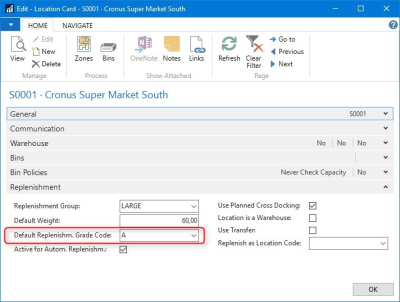
Note: The Default Replenishment Grade field is only shown if the Store Items Ranged By field on the Replenishment Setup page is set to Item Category/Grade.
Setting Grades for Locations using Item Categories
It is possible to override the Replenishment Grade Code for this location for selected item categories by clicking Replenishment Item Category Grades on the Navigate action menu.
Note: Replenishment Grades only come into effect if the Store Items Ranged By field in the Replenishment Setup page has the value Item Category/Grade and not Store Groups.
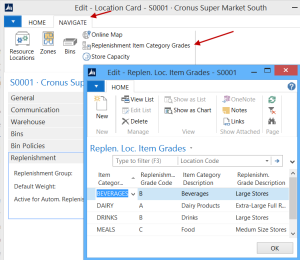
This information is only relevant if you decide to use Item Category/Grade to select items for replenishment.